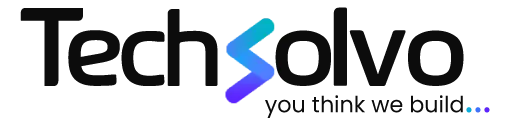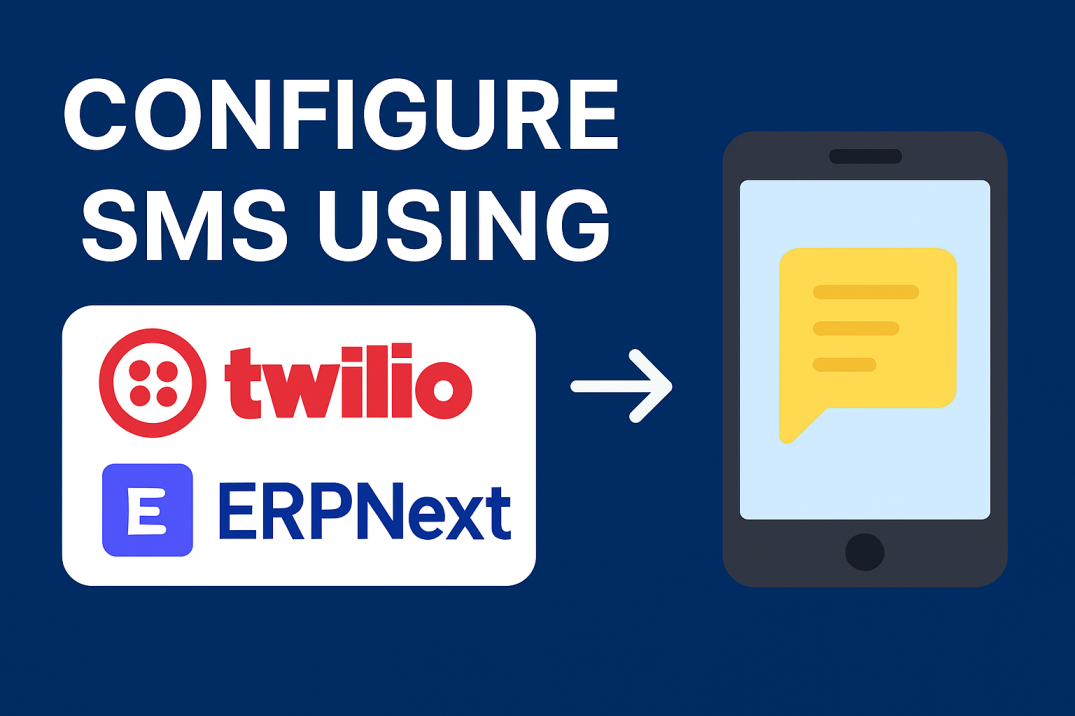
Integrating Twilio SMS with your Frappe/ERPNext setup allows you to send real-time notifications to your customers, users, and stakeholders. Whether it's OTPs, reminders, or order alerts—SMS integration boosts your communication efficiency.
In this blog, we'll walk you through Twilio SMS setup in Frappe, step-by-step, with visuals and practical tips.
Step 1: Gather Required Twilio Information
Before jumping into Frappe, head over to your Twilio Console and collect the following details:
What You Need:
-
Account SID
-
Auth Token
-
Twilio Phone Number (Sender's number)
-
SMS Gateway URL
Where to Find Gateway URL:
Go to:
Messaging > Try it out > Send an SMS
You'll find a URL like:
https://api.twilio.com/2010-04-01/Accounts/ACxxxxxxxxxxxxxxxxxxxxxxxxxxxxxxxx/Messages.json
Generate Base64 Encoded Key
You need to create an Authorization Key in the following format:
AccountSID:AuthToken
Use this tool to encode: https://www.base64encode.org/
Once encoded, add Basic before the key.
Example:
Basic QkI5ODcyODdpaDk4MjA5Yzg5NWQ4ODA5OGViOmNhR2h4WjVhdmdlOVhmd0h1Y1pxQmxQS3A4OTBzc2FmM2Q=
Step 2: Configure SMS Settings in Frappe
Now, let's feed this data into Frappe.
-
Go to:
Frappe Dashboard > SMS Settings -
Fill in the fields as follows:
| Field | Value |
|---|---|
| SMS Gateway URL | Your Twilio SMS URL (from Step 1) |
| Message Parameter | Body |
| Receiver Parameter | To |
| Use Post? | ✅ Checked |
Static Parameters Table (Add These):
| Parameter Name | Value | Header |
|---|---|---|
| Authorization | Basic <Your Encoded Key> | ✅ Yes |
| From | Your Twilio Phone Number (e.g., +1234567890) | ❌ No |
| Content-Type | application/x-www-form-urlencoded | ✅ Yes |
Example:
-
Authorization:
Basic QkI5ODcyODdpaDk4...✅ [Header Checked] -
From:
+1234567890❌ [Header Unchecked] -
Content-Type:
application/x-www-form-urlencoded✅ [Header Checked]
Step 3: Test Your Setup
-
Go to:
SMS Centerin Frappe
-
Try sending an SMS by entering:
-
Receiver's phone number
-
Message content
-
If everything’s set correctly, you’ll receive the SMS instantly. ✅
Final Thoughts
Setting up Twilio SMS in Frappe is simple when you break it down into these steps. Once configured, it enhances your ERP's communication capabilities, ensuring your users stay informed on time.
Need help implementing or customizing ERPNext?
👉 Contact Techsolvo – We specialize in ERPNext setups, eCommerce integrations, and custom development.
Follow us for more such ERP and tech tutorials:
🔗 LinkedIn
📸 Instagram
📘 Facebook
Insights
To properly understand the things that are prevalent in the industries, keeping up-to-date with the news is crucial. Take a look at some of our expertly created blogs, based on full-scale research and statistics on current market conditions.
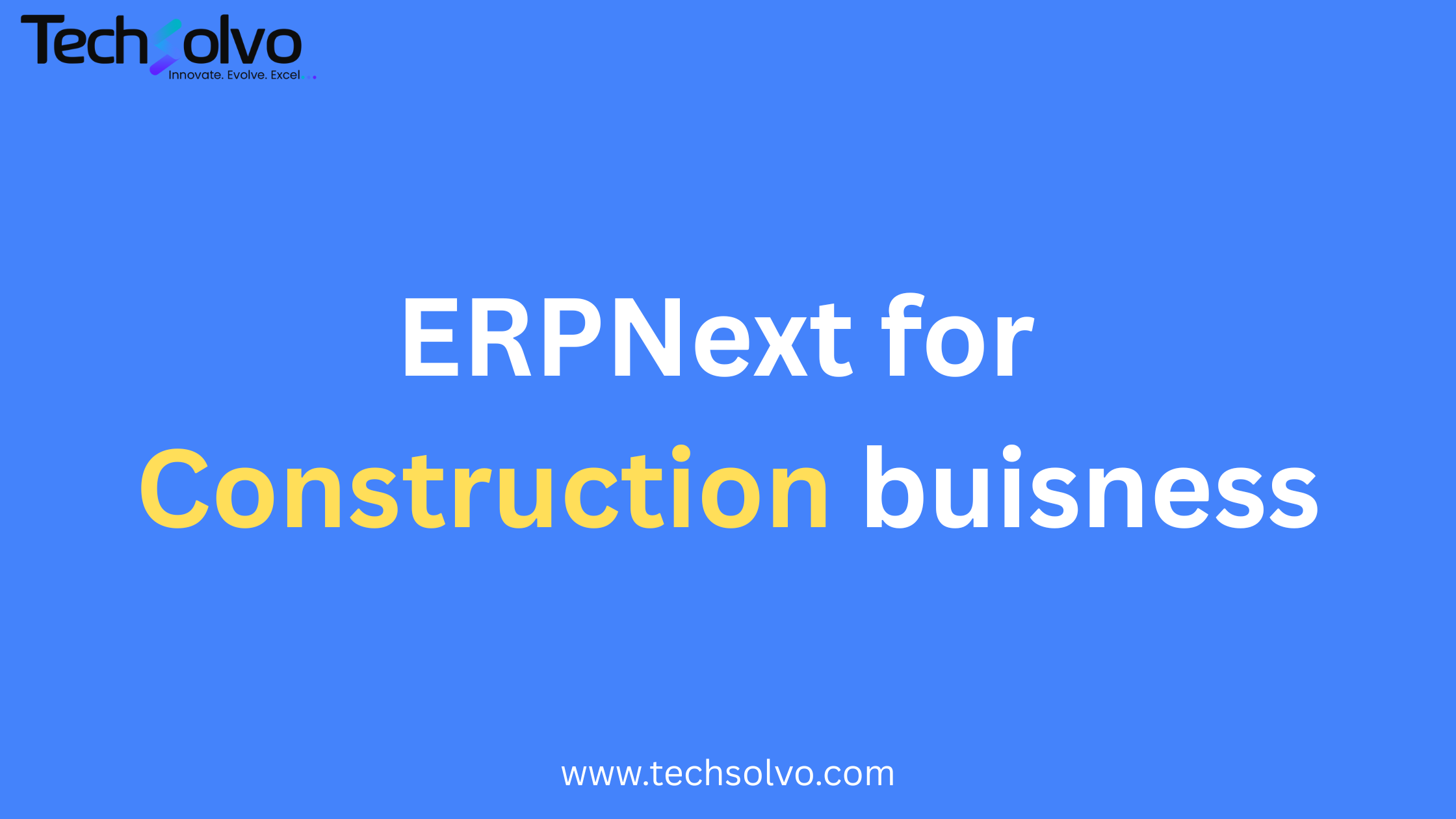
How ERPNext Transforms Construction Businesses in the UAE | Techsolvo
Learn how ERPNext helps UAE construction firms streamline projects, procurement, retentio…

Why ERPNext is the Best ERP Software for Businesses in 2025 | Techsolvo
Discover why ERPNext is the top choice for modern businesses in 2025. Learn how Techsolvo…

Why Techsolvo is the Best ERPNext Implementation Partner in UAE
Discover why Techsolvo is recognized as the best ERPNext agency in the UAE. Trusted by ma…